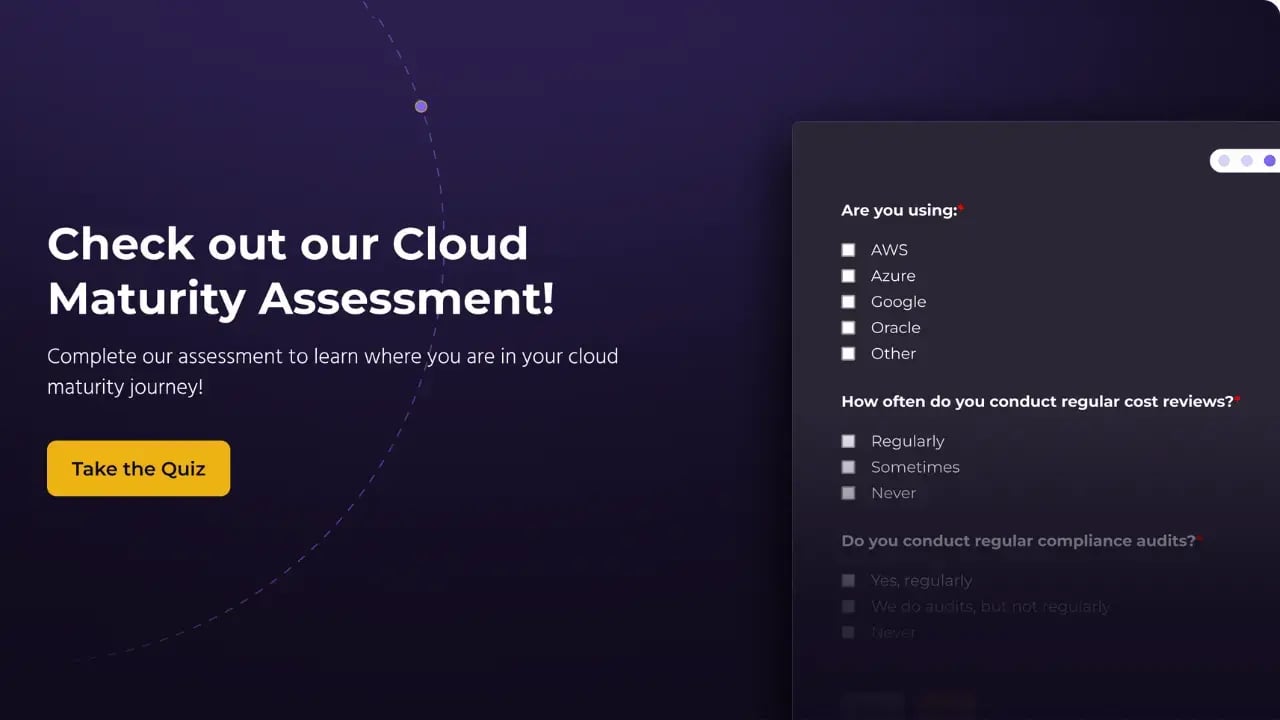AWS Cost Anomaly Detection is a tool designed to reduce cost surprises and enhance control without slowing innovation. This article will provide a step-by-step tutorial on how to use this tool to set up billing alerts for your system, as well as recommended preferences for settings.
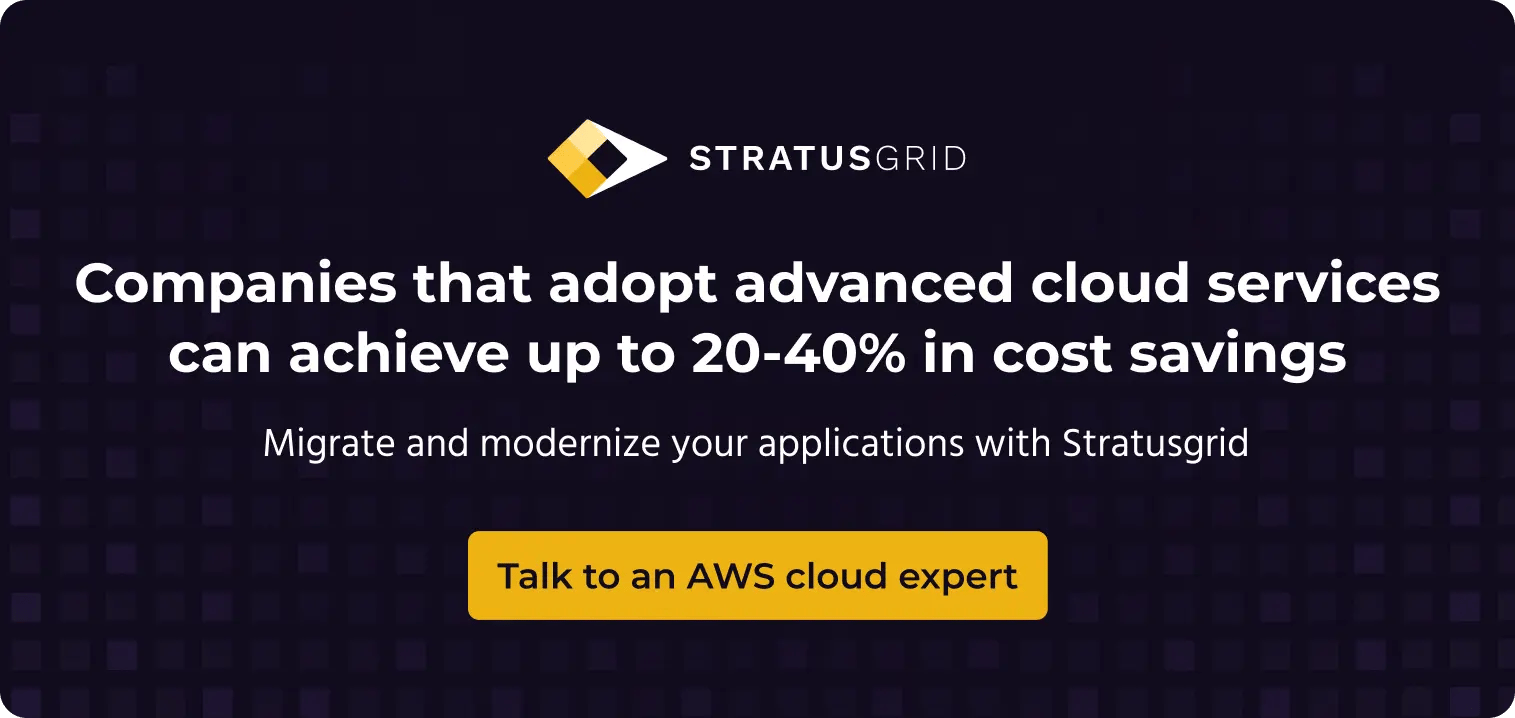
Step #1: Log in to the AWS Management Console using the account that you want to create these alerts for. Once logged in, navigate to AWS Cost Explorer .
Step #2: From there, you should see an option for Cost Anomaly Detection on the left-hand side. Click that.
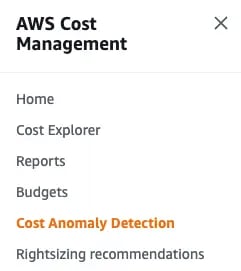
Step #3: Click on Get Started on the top right-hand side.
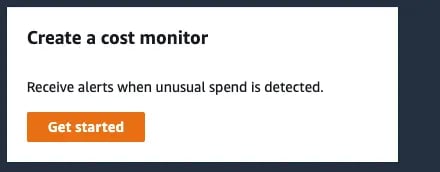
Step #4: Click on Cost monitors followed by Create monitor .
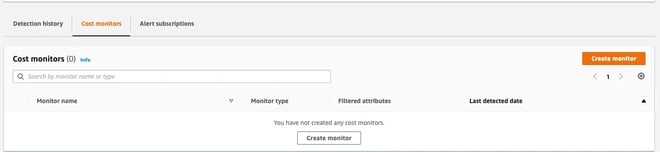
Step #5: From here we can get really granular with our options. Select AWS Services - Recommended if this is for one account and Linked Account if this is something you want to apply to a management account of an organization and all of its child accounts. If choosing Linked Account , choose each account to which you want to apply this monitor. Give your monitor a meaningful name and click Next.
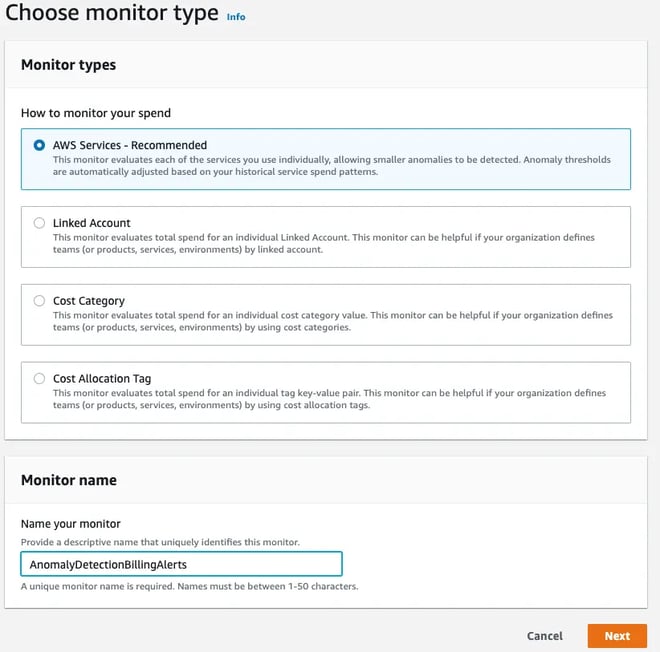
Step #6: From here, select Create a new subscription if it isn’t selected already and give your subscription a meaningful name.
Step #7: Define a Threshold . Use your best judgment. We recommend starting on the smaller side and adjusting as needed. Ours was set to $200.00.
Step #8: For Alerting frequency , you can do either weekly or daily summaries. We recommend setting it to daily .
Step #9: Finally, you’ll need to set the email address for the Alert recipients . Use the group email address for your team. Click Create monitor.
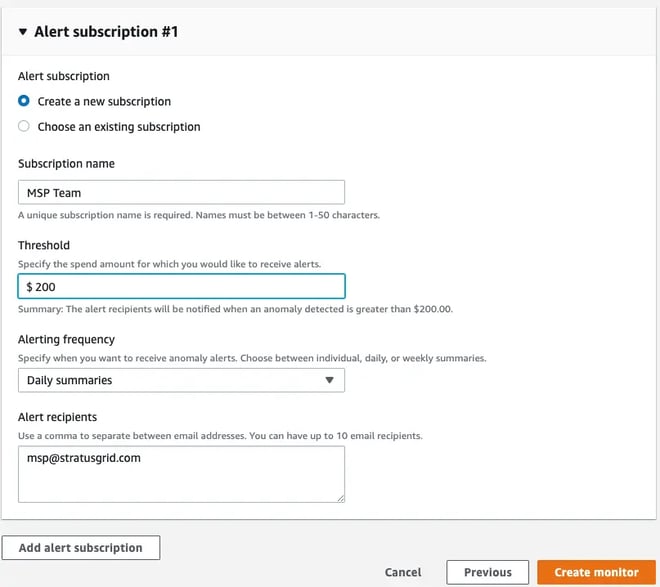
Step #10: That’s it! You’re done.
BONUS: Find Out if Your Organization is Ready for The Cloud ⤵️