How to Remediate Idle Load Balancers with Stratusphere™ FinOps
Streamline your AWS costs: eliminate idle load balancers with Stratusphere™ FinOps. Discover how to remediate underutilized AWS Elastic Load...
This knowledge base article for Stratusphere describes how to identify and remediate inactive AWS NAT Gateway cloud resources in your AWS environment.
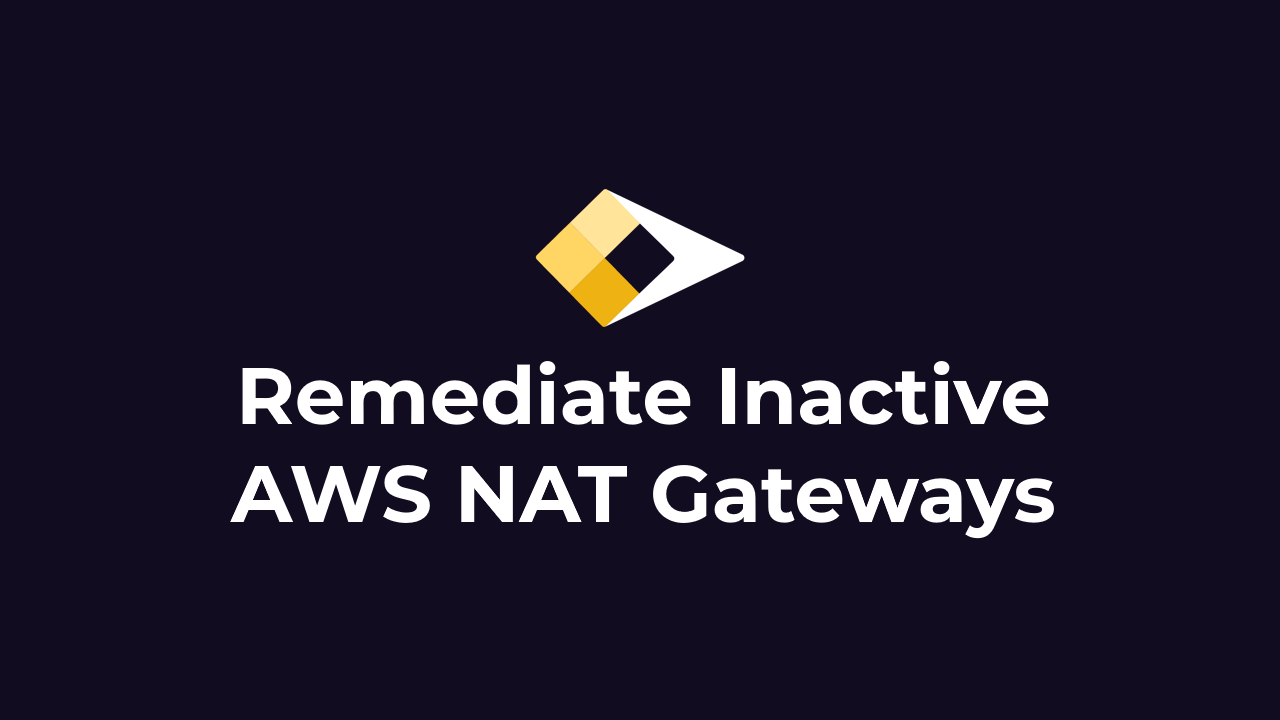
The Amazon Web Services (AWS) cloud platform enables you to create virtual networks called Amazon Virtual Private Cloud (VPC) resources. Once you've created a VPC resource, you can attach a zero-cost Internet Gateway to it, enabling ingress & egress network traffic, across the internet, for any systems with publicly routable IPv4 addresses. However, if you'd like certain systems to have only private, non-publicly-routable IPv4 addresses, you'll need an AWS NAT Gateway to provide egress access to the Internet.
In AWS, NAT Gateways incur costs for your AWS accounts. The cost for these resources ranges from ~$30-60, plus the amount of data processed, depending on which AWS region you deploy them into. As long as NAT Gateways are provisioned in your AWS account, charges will be incurred for them. If you create NAT Gateways for temporary utilization, such as development & test environments, you'll want to ensure you remove these after they're no longer needed. This will help keep your cloud costs under control, and avoid paying for resources you're not actually consuming.
You'll need to start by identifying inactive AWS NAT Gateways in your account, so you can remediate them. You can use Stratusphere, StratusGrid's SaaS tool, to connect your AWS Organizations, and standalone accounts, and then rapidly identify all of the inactive NAT Gateways.
You can also manually identify NAT Gateways using the process below. NAT Gateways emit metrics to the Amazon CloudWatch metrics service. These metrics can be used to identify any NAT Gateways that aren't actively passing any network traffic, for extended periods of time.
Now that you've built a graph of the metrics for this NAT Gateway, in the CloudWatch console, see if there is any activity for the period you've selected. In the example screenshot below, you can see that, over a 30-minute window, there has been some significant network activity. This NAT Gateway would therefore not be a good candidate for removal. However, in your case, if you see that there isn't any significant amount of network activity, over an extended time period, the NAT Gateway can most likely safely be removed.

After you delete an AWS NAT Gateway, there may still be VPC Route Tables that contained routes pointing to the NAT Gateway as their destination. The individual routes in the Route Table, that were pointing to a now-deleted NAT Gateway will have a "blackhole" state.
Resolution: Review all of your Amazon VPC Route Tables and ensure that none of them have routes pointing to a "blackhole."
After you delete an AWS NAT Gateway resource, the Amazon Elastic IP address associated with it will continue to exist in your AWS account. These cloud resources have a small cost associated with them.
Resolution: You may want to consider removing the Elastic IP address resource, to avoid incurring additional charges in your AWS account.
Sometimes external systems — primarily outside your organization — will have configured an IP address whitelist that enables inbound network traffic from your systems hosted in AWS. NAT Gateway resources have a publicly routable Amazon Elastic IP address associated with them, which provides your systems access to route network packets out to the Internet. If you remove (release) an Elastic IP address, after deleting a NAT Gateway, the IPv4 address will be permanently lost.
This may result in connections to external systems breaking, due to existing whitelists that reference this specific IPv4 address. Any systems relying on a specific, publicly-routable IPv4 address should be updated before you make the final decision to delete the Amazon Elastic IP address resource.
Resolution: Check with all of your technical teams to ensure that the IPv4 address for each Amazon Elastic IP is no longer needed by any systems before you release the Elastic IP resource. Alternatively, you can simply choose to retain the Elastic IP address in case it needs to be reattached to another NAT Gateway or EC2 instance.
It's easy to remediate inactive AWS NAT Gateways. All you need to do is delete the NAT Gateway, once you've confirmed that it's no longer needed. Any Amazon VPC Route Tables that had previously been pointing to the NAT Gateway may need to be updated as well.
In order to remove an AWS NAT Gateway from your AWS account, run through the following steps.
⚠️ IMPORTANT: After deleting the NAT Gateway, keep in mind that any VPC Route Tables that were previously configured to route network traffic through the NAT Gateway will now be routing to a "black hole." You may need to go to these Route Tables and delete or update the individual routes to send network traffic through another device.

You can use automation tools like the AWS CLI or AWS PowerShell to find and remove inactive AWS NAT Gateways. You can use the AWS CLI or AWS PowerShell module from AWS CloudShell, or you can install the tools on your local development system.
The AWS CLI tool has a command to list NAT Gateways and view their details. To list the NAT Gateways in the current AWS region you've selected, you can use this command.
aws ec2 describe-nat-gateways
You can delete a NAT Gateway with a specific ID using the following command.
aws ec2 delete-nat-gateway --nat-gateway-id nat-12345678

If you'd like to use the AWS PowerShell module, from AWS CloudShell, to find and remove VPC NAT Gateways, you can use the following commands.
To find EC2 NAT Gateways, use the Get-EC2NATGateway command.
Get-EC2NATGateway
To remove a NAT Gateway, you can use the Remove-EC2NATGateway command. Of course, you'll need to replace the NAT Gateway ID with your unique ID.
Remove-EC2NatGateway -NatGatewayId nat-0f045c435a793e554 -Force

By identifying inactive NAT Gateways, and removing them, you can reduce your AWS cloud spend on unused resources. While NAT Gateways aren't terribly expensive on an individual basis, they can easily add up to a significant amount of monthly spend. Using Stratusphere to automatically identify all of the inactive NAT Gateways across your entire AWS environment will save you significant time and effort! To get started with Stratusphere, please contact our team!
Streamline your AWS costs: eliminate idle load balancers with Stratusphere™ FinOps. Discover how to remediate underutilized AWS Elastic Load...
Learn to reduce AWS costs with Stratusphere™ FinOps by efficiently remediating idle Amazon RDS instances, plus strategies to optimize your RDS...
Describes the AWS IAM permissions used by StratusGrid cloud engineers to perform cost optimization assessment and remediation.